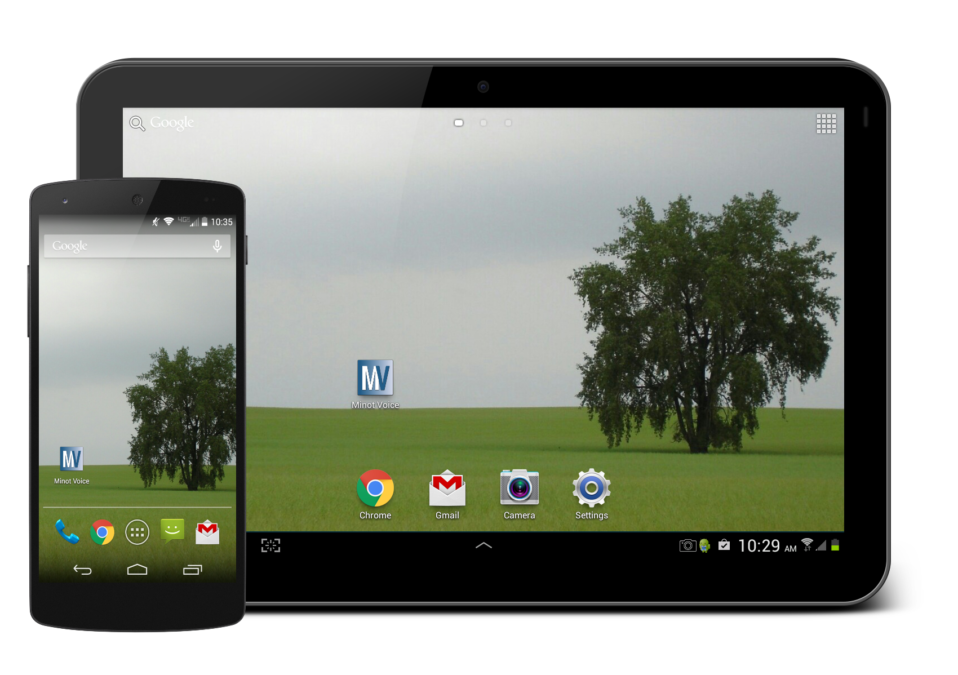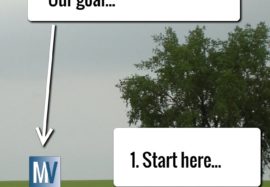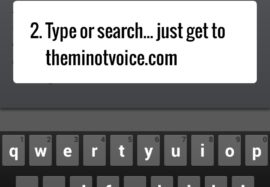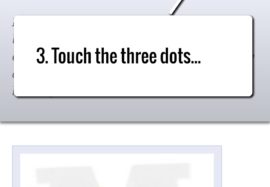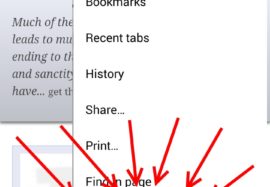Our website is our ‘App’ — they’re one and the same, and this is your guide to getting our ‘App’ on your phone. It takes about one minute, and we can teach anybody!
For Android Users (not Apple/iPhones)
The gallery below shows the process in pictures too.
- Open up your Chrome browser.
- Type in or search for The Minot Voice.com and go to our home page. Here’s a link.
- Touch the three dots in the top right of your screen.
- Select ‘Add to homescreen’.
- Shorten the Title to ‘Minot Voice’. Click Add.
Congratulations! The Minot Voice.com icon will now be added to your home screen (or one of your home screens if the main one is full). Just touch the icon to launch the website!
*If you’re using an older version of Android, these instructions might not apply. Use the comments below and we’ll try to help.
For Apple/IOS Users…
- Open Safari and get to http://theminotvoice.com…
- Click the ‘Action’ button at the bottom, the square with the arrow.
- Click the ‘Add to Home Screen’ icon.
- Change the name to ‘Minot Voice’ so it’s shorter.
- Click the ‘Add’ button. Your done!
For screen shots and a more detailed explanation for apple users, here’s a short article that has more detail.